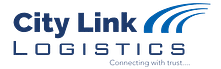HOW TO GENRATE E-WAYBILL
This page covers the step-by-step process of
- Generating the e-way bills on the E-way bill portal (web-based: ewaybill.nic.in).
- Printing of E-way Bill on the portal.
There are some pre-requisites for generating an e-way bill (for any methodof generation):
- Registration on the EWB portal ( we need User id and password)
- The Invoice/ Bill/ Challan related to the consignment of goods must be inhand.
- If transport is by road – Transporter ID or the Vehicle number.
- If transport is by rail, air, or ship – Transporter ID, Transport document
number, and date on the document.
We give below a step by step Guide to Generate E-Way Bill online
- Step 1
Login to e-way bill system (User ID & Password). Enter the Username, password and Captcha code, Click on ‘Login’.

- Step 2
Click on ‘Generate new’ under ‘E-waybill’ option appearing on the left-hand side of the dashboard. See below screen.

- Step 3
Enter the following fields on the screen that appears:

- Transaction Type:
Select ‘Outward’ if you are a supplier of consignment Select ‘Inward’ if you are a receiver of consignment.Download GST Offline
- Sub-type:
Select the relevant sub-type applicable to you:
If transaction type selected is Outward, following subtypes appear:
![]()
If transaction type selected is Inward, following subtypes appear:

Note: SKD/CKD- Semi knocked down condition/ Complete knocked down condition
- Document type: Select either of Invoice / Bill/ challan/ credit note/ Bill of entry or others if not Listed
- Document No. : Enter the document/invoice number
- Document Date: Select the date of Invoice or challan or Document.
Note: The system will not allow the user to enter the future date.
- From/ To: Depending on whether you are a supplier or a recipient, enter the To /
From section details.

Note: If the supplier/client is unregistered, then mention ‘URP’ in the field
GSTIN, indicating that the supplier/client is an ‘Unregistered Person’.
- Item Details: Add the details of the consignment (HSN code-wise) in this section:
1. Product name
2. Description
3. HSN Code
4. Quantity,
5. Unit,
6. Value/Taxable value
7. Tax rates of CGST and SGST or IGST (in %)
8. Tax rate of Cess, if any charged (in %)

Note: On the implementation of E-way bills, Based on the details entered here,
corresponding entries can also be auto-populated in the respective GST Return
while filing on GST portal.
- Transporter details: The mode of transport (Road/rail/ship/air) and the approximate distance covered (in KM) needs to be compulsorily mentioned in this part.
- Apart from above, Either of the following details can be mentioned:
1. Transporter name, transporter ID, transporter Doc. No. & Date
2. Vehicle number in which consignment is being transported

Note: For products, clients/customers, suppliers, and transporters that are used
regularly, first update the ‘My masters’ section also available on the login dashboard
and then proceed.
- Step 4
Click on ‘Submit’. The system validates data entered and throws up an error if any. Otherwise, your request is processed and the e-way bill in Form EWB-01 form with a unique 12 digit number is generated. The E-way Bill looks like this (see below)

- Print and carry the e-way bill for transporting the goods in the selected mode
of transport and the selected conveyance.
PRINTING OF E-WAY BILL:
You can print the e-way bill anytime as follows
- step 1
Click on ‘Print EWB’ sub-option under ‘e-Waybill’ option

- Step 2
Enter the relevant e-way bill number -12 digit number and click on ‘Go’

- Step 3
Click on ‘Print’ or ‘detailed print’ button on the EWB that appears: